How to Upload 3D Videos to YouTube That Actually Play in 3D (Meta Quest - Vision Pro & Most VR Headsets)
 Friday, October 24, 2025 at 12:22PM
Friday, October 24, 2025 at 12:22PM After Lots of Trial and Error I Finally Figured It Out!
After a lot of experimenting and troubleshooting, I finally figured out how to take 3D videos recorded on my XREAL Beam Pro and make them play back properly in 3D on YouTube, viewable through devices like the Meta Quest, Apple Vision Pro, and most other VR headsets.
It took quite a bit of trial and error, but the good news is that I’ve discovered a workflow that actually works, and it’s not that difficult to follow once you know the steps.
Mac & Android Perspective (But Works on iPhone and PC Too)
This guide is based on my workflow using a Mac and Android devices, but there are plenty of crossovers if you’re using an iPhone or Windows PC.
-
I use the XREAL Beam Pro as my main 3D camera, but this method also works with iPhone Pro models that record Spatial Video.
-
The only difference is that iPhone Spatial Videos first need to be converted to SBS (side-by-side) format, and I’ll show you a super easy way to do this.
-
While my process uses Mac software, you can easily find similar tools for Windows PCs to accomplish the same thing.
The Core Problem: 3D Isn’t Standardized Yet
One of the biggest challenges with 3D content is that it’s still not standardized.
YouTube, in particular, has changed its 3D and 360° upload process multiple times over the years.
They used to offer options to mark your video as 3D or 360° during upload, but those have since been removed.
Even worse, the metadata codes that used to work no longer do. You now need very specific 3D metadata instructions for YouTube to properly recognize and play your video in 3D.
Working With ChatGPT to Crack the Code
Over the past week, I’ve spent a lot of time testing different methods, even working with ChatGPT to figure out what actually works today.
At first, ChatGPT gave me instructions that seemed confident but didn’t produce the right results. After trying several variations (and combining them with some of my own ideas), I finally got YouTube to recognize and correctly play back 3D videos on most devices.
Device Compatibility (What Works and What Doesn’t)
This workflow ensures your 3D videos will play properly on most 3D-capable devices, including:
-
Meta Quest headsets
-
Apple Vision Pro
-
Other VR headsets and 3D displays
The only limitation I’ve found is with XREAL glasses (and similar AR glasses with built-in LCD panels).
These devices currently don’t support 3D playback through YouTube, though you can still watch 3D videos locally if the file is stored on the device you are playing it from.
Step-by-Step Guide: Making YouTube 3D Videos That Actually Work
Step 1: Record Your 3D Video
Start by recording your content in 3D using:
-
XREAL Beam Pro
-
iPhone Pro (Spatial Video mode)
-
Any other 3D camera
Step 2: Convert Spatial Video to SBS (Side-by-Side) Format
If you’re using an iPhone, you’ll need to convert your Spatial video into SBS format.
-
On a Mac, I use a program called Spatial Media Toolkit for Mac.
-
If you’re on a PC, you’ll need to find a similar alternative (but the process is the same).
Spatial Media Toolkit offers a free 7-day trial, and it’s worth checking out because it also has a cool extra feature:
You can convert regular 2D videos into very believable 3D videos, which alone might justify purchasing the full version.
Step 3: Inject the 3D Metadata Code and Save as MKV
This is the critical step that allows YouTube to recognize your file as 3D.
To do this, you’ll need to inject specific 3D metadata into your SBS video file using MKVToolNix, available for both Mac and PC.
Here’s what you do:
-
Open your SBS video in MKVToolNix.
-
Under the Properties section, set:
-
Display width/height to 1920x2160.
(It might seem strange, but this ensures the correct aspect ratio when YouTube plays it in 3D.)
-
-
In the Stereoscopy dropdown menu, choose:
-
“Side by Side (left first)”
-
-
Save your file in MKV format — this container is required because it holds the 3D metadata YouTube needs. (You may need to manually retype the file extension ".mkv"at the end of the video name before saving if it exports as something other than ".mkv").
Without these metadata details, YouTube will treat your upload as a regular 2D side-by-side video.
Step 4: Upload to YouTube
Once you’ve completed the steps above, you’re ready to upload your MKV file to YouTube.
YouTube will now properly recognize your video as 3D, allowing supported devices to automatically play it back in 3D mode.
And that’s it, your workflow is complete!
Watch my video for even deeper instructions on how to Upload 3D Videos to YouTube That Actually Play in 3D.
Watch in 3D
Watch in 2D
 3D,
3D,  3D Video,
3D Video,  How to,
How to,  Xreal,
Xreal,  Xreal Beam Pro in
Xreal Beam Pro in  360 VR,
360 VR,  YouTube Video
YouTube Video 
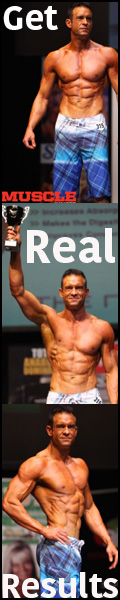












Reader Comments